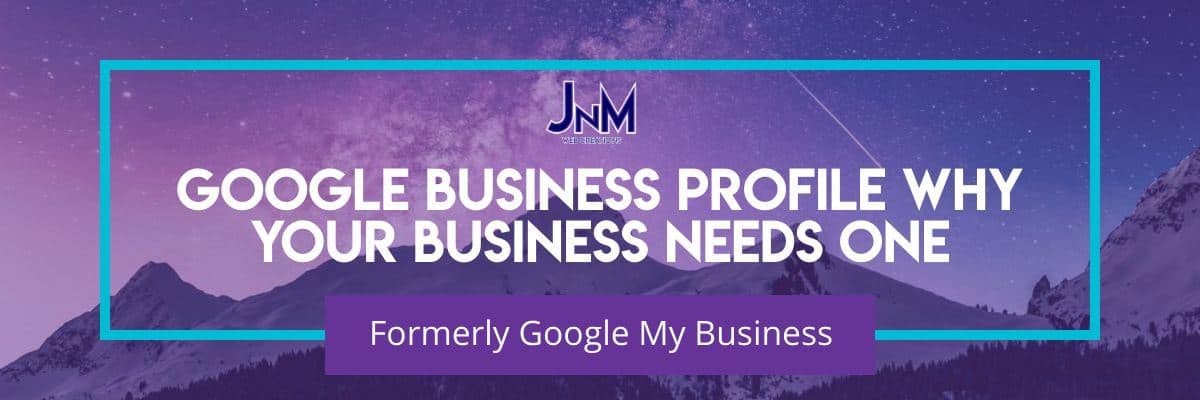
Why your business needs a Google Business Profile (Google My Business) + Setup
What is a Google Business Profile?
Let’s first get the most annoying thing out of the way. Google Business Profile until the beginning of 2022 was called Google My Business and was started in 2014. I am not sure of the reason it needed to be rebranded though it has been, but I often still call it Google My Business. If someone says Google Business Profile or Google My Business it is interchangeable and should be thought of as the exact same thing.
Now that I have cleared up the naming issue, what exactly is a Google Business Profile? It is a free listing from Google within their search engine that allows you to display details about your business including hours, products, phone numbers, website URL, photos, posts and one of the most important things are the reviews your customers can submit to be shown. Not only does it allow potential customers to see information about your company it also allows people to possibly see you in the google map that shows businesses of a category you searched for. Let’s say I searched the term Flagstaff Website Design in Google, the search will have results, but may also show you a map with different businesses that fit your search in that area.
What does a Google Business Profile look like?
You have probably seen one and may not know what it is called or how to get it. The images below show the Google Business Profile when shown on a search and the other image shows the map that may have your business showing up on it.
Google Business Profile On Right Side
Google Business Map
How can it help your business?
We will talk about how to set it up in a moment, but first of all with the amount of time that it takes to set one up and the benefit it can give I would say every business that is able to should have a Google Business Profile. Here is a list of ways that it can help your business.
- Potential Customers can easily get info about your business, especially reviews from customers. Just make sure you do a good job so you have 5 star reviews and respond to reviews.
- The large profile on the right is very visible so most people will look at that first even if you may not be number 1 on the page. Even better if there is an article about your business that is negative on that first page of Google they may go to your profile first and never even see that negative article.
- To get on the Google business map pack you must have a profile. Having a profile may get you on the map for many different local keywords within your industry so it is totally free advertising.
- Google likes websites and companies to use their products so there may be an SEO benefit to using it.
- It also seems that Google looks very highly upon reviews, especially reviews on its on platform and may have a large impact on SEO.
- You can add calls to action right inside your profile making it easy to get people right to where you want to be to buy a product, subscribe to a mailing list, or set an appointment.
- Customers can ask questions and you can answer them kind of like a frequently asked questions section.
- You can use it a bit like a social media platform as well by making posts on it and telling your customers about interesting or important news and also showing the customer that you are still in business and active.
- It is super easy to setup, use and make changes to and the changes are instantaneous.
How to setup a Google Business Profile?
As we said before having a profile is 100% free. To be eligible for it though there are two prerequisites. The two things you do have to have are a Google account (again free and you can use it for things like Google Analytics and Google Search Console), and a business address that you can get mail at. The business address one is probably the toughest for some businesses. You can use your home address if it is a home based business, but you can not use a PO Box. They will either verify the business through email address or will often send a postcard to the address with a code on it that you will have to add to your account. A little more on the PO Box. If your PO Box also has an actual address that can be used for packages you may be able to use that as well (usually the address of the Post Office with a suite number added to it, check with your post office for that).
If you would rather have someone else do the setup for your profile just fill in our contact form on our contact page and let us know you are interested in having us setup your Google Business Profile or your Google My Business account.
With the requirements out of the way here is a quick tutorial on how to sign up for a Google Business Profile.
Step 1: Log into your Gmail or Google account on the computer you will
Step 2: Go to this Google Profile Manager Link
Step 3: Press “Add your business to Google” button
Step 4: Fill in your business name and business category and press Next
Step 5: You can choose either yes or no on adding a location. If you have an actual store front you probably will want to use that though you will have to verify by getting a postcard in the mail. If you meet with others or something of this sort you can press no and you will be able to verify the business by email.
Step 6: In our example here we are doing if there is no location and it will have us choose the locations we serve and we can add many of them if we need(as an FYI I have not been able to verify either way that a no location business will show up on maps it may show up for just the are but haven’t tested this). If you chose yes it will then ask for your business address, We won’t show that in this image as you can just add your address.
Step 7: Fill in your Contact info
Step 8: Opt-in or out of receiving Notifications. This is preference.
Step 9: Enter address of business to verify.
Step 10: Verify the business by getting a text or call with the code and then add the code and press verify. If you do have an actual business address then you will be sent a postcard with the code and you can then go back into the account and add it.
At this point the main technical setup is done and really should only take about 5-15 minutes. If you have not verified that will have to be done later. After you are finished you will then be taken to screens that will allow you to put in other information for your business. The kind of info that you can include are business hours, telephone number, photos, call to actions, posts, website url, and some other things. This can all be done by logging into the Google Business Profile and is quite easy as they have a very user friendly interface. Again if you need help please let us know.
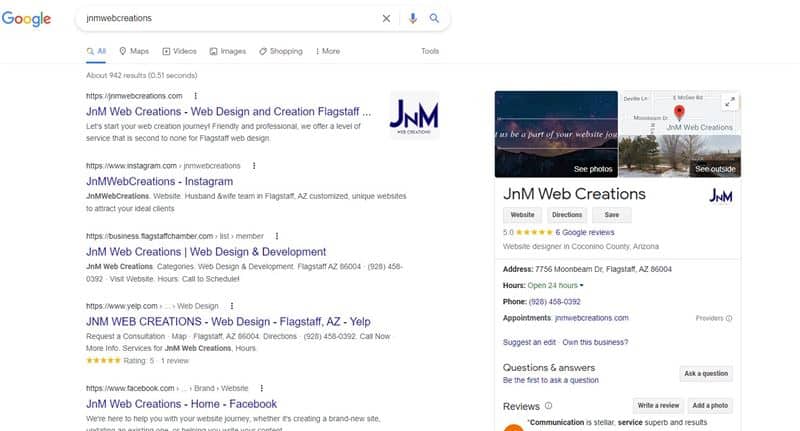
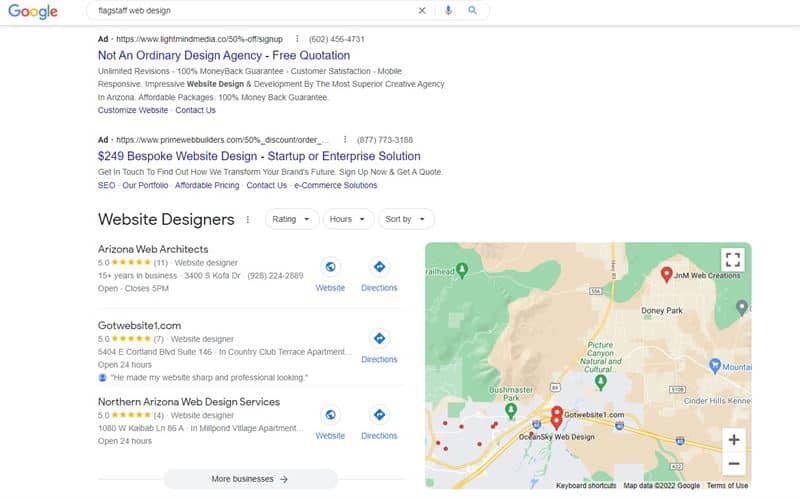
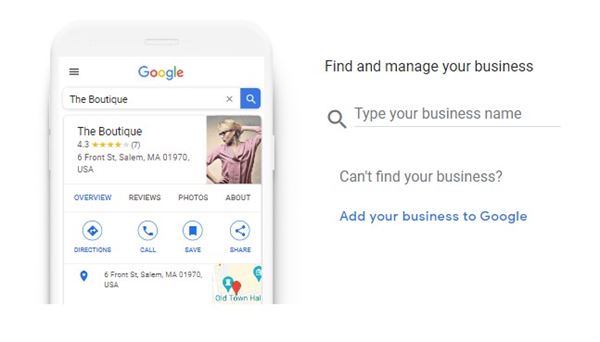
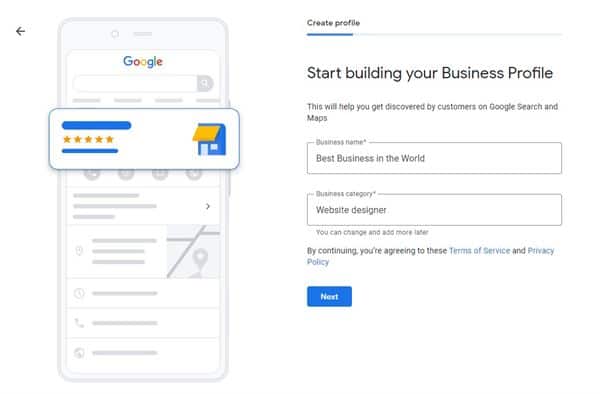
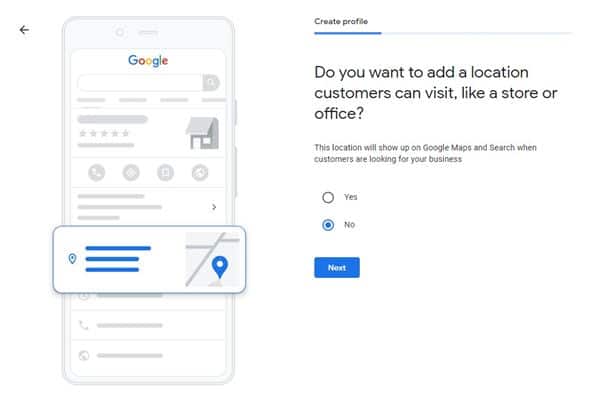
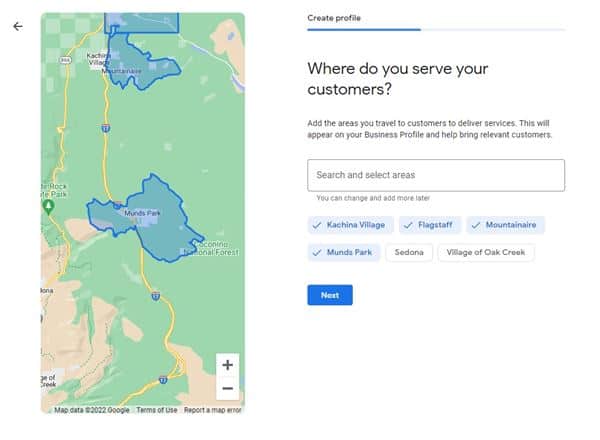
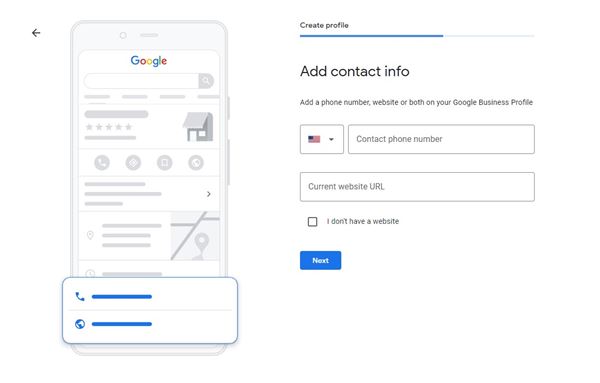
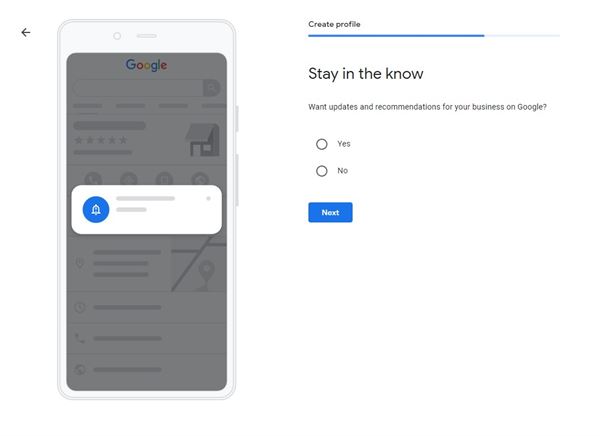
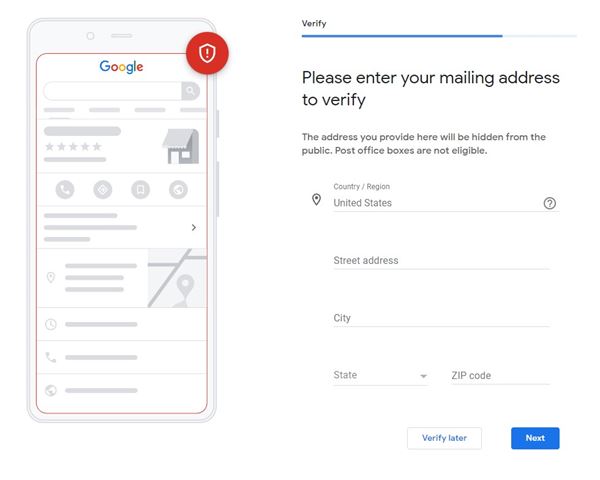
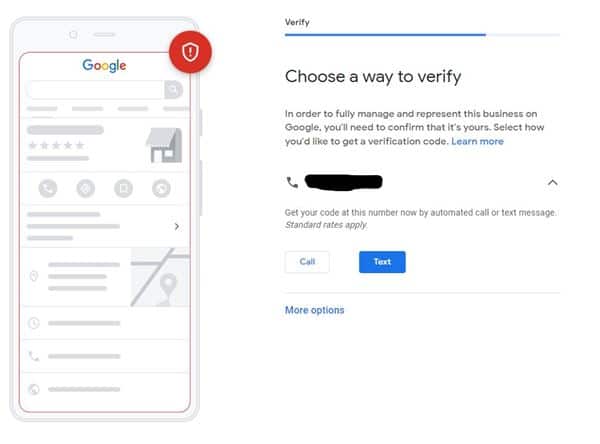


0 Comments